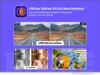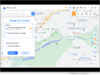NEW YORK, N.Y., March 21, 2024 (SEND2PRESS NEWSWIRE) — Why does my iPhone keep going into SOS mode? How to get out of it? The Emergency SOS mode on iPhones is quite useful for emergencies.. It can quickly call your emergency contacts and share your exact location. But the same mode can become a pain in the neck, leaving the iPhone stuck in SOS mode which prevents many users from accessing their phones, says Tenorshare.
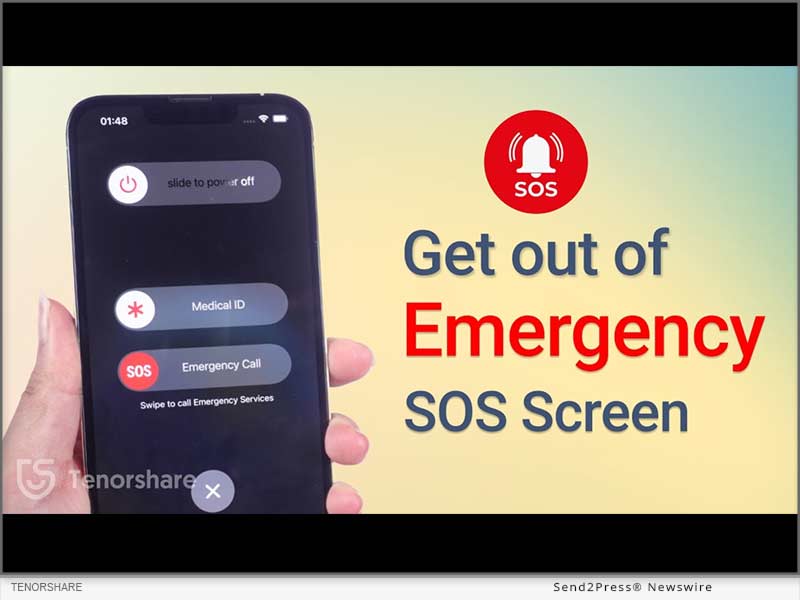
Image caption: Get out of Emergency SOS Screen.
“There are some fixes out there, that teach you how to get iPhone out of SOS mode. But most of them might make you lose your data. However, that’s not the case with Tenorshare ReiBoot. First of all, it’s automatic, so you don’t have to do manual tweaking. Secondly, it can fix your iPhone stuck on SOS mode without wiping out your data,” says a Tenorshare spokesperson.
So, how to turn off SOS on iPhone with Tenorshare ReiBoot? Let’s find out!
Why Does My iPhone Say SOS Only?
There are many reasons why you are left with an iPhone stuck on Emergency SOS such as following:
- You may have pressed wrong key combination while pressing Volume up, down, and power buttons.
- Rooting or freshening the iPhone can sometimes cause this issue.
- There’s a glitch in your iPhone’s system. https://www.youtube.com/watch?v=Jhm37Qy6dXU&t=6s
Full Guide to Fix iPhone Stuck on Emergency SOS Mode Without Data Loss
Whatever the reason might be behind your iPhone getting stuck in Emergency mode, ReiBoot iOS Repair tool can fix it. It’s a powerful tool designed specifically to repair iOS issues. But there’s more to this tool. Check out its bombastic key features:
- Fix 150+ iOS issues like black screen of death, stuck on SOS mode, recovery mode, Apple logo, or boot loop, etc without data loss.
- Fix error codes like 4013, 2008, 4000, 4005, 3014,2009.
- It can upgrade and downgrade iOS.
- Enables you to enter/exit Recovery or DFU mode with one click.
- Reset iPhone without passcode, iTunes, Apple ID, or iCloud.
- Compatible with older and latest iOS 17.
Here’s how to get iPhone out of SOS mode with Tenorshare ReiBoot:
Step 1: Download, install, and open ReiBoot on your computer.
Step 2: Plug your iPhone into your computer, and hit “Start Repair” on the tool’s interface.
Step 3: Download the firmware package and click “Standard Repair.” Once it’s finished fixing, your iPhone will reboot automatically without data loss.
Learn more at: https://www.tenorshare.com/products/reiboot.html
About Tenorshare
If you want to know how to fix SOS on iPhone without data loss, Tenorshare ReiBoot can help. It’s a powerful system repair tool that can fix 150+ iOS issues including bailing you out of Emergency screen without wiping your data clean.
Moreover, Tenorshare isn’t like other tech companies. They’re pioneers in fixing smartphone problems and always coming up with new ideas. The company cares about customer satisfaction and making sure their products work well for their users. So, if you’re stuck with a phone problem, you know whose solutions you need to use! Learn more at: https://www.tenorshare.com/
NEWS SOURCE: Tenorshare Co. Ltd.
This press release was issued on behalf of the news source (Tenorshare Co. Ltd.), who is solely responsible for its accuracy, by Send2Press Newswire. Image, if any, was provided by the news source and not this website or the wire service. Information is believed accurate, as provided by the news source, but is not guaranteed.
To view the original story, visit: https://www.send2press.com/wire/2024-how-to-fix-an-apple-iphone-stuck-in-sos-mode/
Copr. © 2024 Send2Press® Newswire, a service of NEOTROPE®, Calif., USA. — REF: S2P STORY ID: 117051NOREL-2